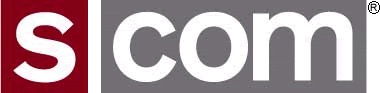Years ago, the S-COM 7K and similar controllers used voice synthesizers to create speech for talking clocks, talking calendars, announcements, and so on. Users could not add their own words to the vocabulary due to the specialized hardware and software involved, so we contracted with a language lab to offer a word creation service. EPROMs were programmed with word files from the lab and shipped to customers for installation in their 7K SSMs (Speech Synthesizer Modules).
The words were expensive and minimum quantities were required. But worst of all, we couldn’t match the voice of the original TI announcer.
Fast forward to today. The 7330 comes standard with ~1,600 pre-stored words and has enough flash memory storage for an additional 13 minutes of user-generated audio in up to 2,000 files.
While you can record individual words, recording an entire phrase or message in one piece sounds better than piecing together disjointed words from the list.
If you want your words or messages to match the 7330’s standard words, contact Sean Caldwell at www.seancaldwell.com. He's a professional announcer and ham who offers voiceover services at attractive rates to 7330 customers.
When Sean records words or phrases, he records them into one or more .wav or .mp3 files at a relatively high sample rate. He also records them with different speech inflections or emphasis so that you have a choice on which ones you use. He sends these files to you for you to process.
Chapter 23 of the manual describes the tools we use, and the format of the exported audio files required by the library build tool, to build a custom audio library for the controller. You can use Audacity (a free program available on the Internet) for audio waveform editing and SoX (another free program available on the Internet) for batch processing of a group of files. There are other tools available for editing. You just need to be able to export raw monophonic μ-law files at 8000 samples per second. (If you aren’t familiar with these tools, it’s likely someone in your group uses them in the broadcasting or recording industries.)
When you receive a file from Sean, the first step is to open it in Audacity. You can play the entire file and listen to what Sean recorded. Once you select what you want, select it in Audacity and save each word or phrase to its own file. (We make a copy of these individual files of words and phrases in the original format so we can go back and reprocess a file if required later.)
Once all the files are saved, there's a couple more steps. The rate needs to be changed from what Sean provides to the sample rate and format required by the library builder. See pages 23-3 and 23-11 to use SoX, and 23-17 to use Audacity.
One other thing. There may be extra silence on the leading and trailing end of the word or phrase that you will hear when played. Your editing in Audacity can be good enough to minimize it if you are careful. Audacity also has a "Truncate Silence" feature to reduce the silence on the leading and trailing end of the phrase. 75 milliseconds seems to work well. You can also use the effects functions in SoX to automagically trim silence from the beginning and end of one or more files. See SoX documentation for "silence".
http://sox.sourceforge.net/sox.html
Be sure the speech amplitude peaks reach full scale on the Audacity display. That way, your custom audio levels will match the standard vocabulary library. Once your library is added into the controller, you can also adjust levels within each message when you program messages into the controller, if required (see page 6-56).
There are also several Custom Speech Library topics on the S-COM web site: